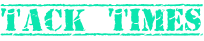TECHNOLOGY
Monkeytype: The Ultimate Typing Test Experience

Typing is a skill we often take for granted, yet it’s crucial in our digital age. Whether you’re a student, professional, or gamer, your typing speed and accuracy can significantly impact your productivity and efficiency. Enter Monkeytype, a modern and engaging platform designed to help you improve your typing skills in a fun and interactive way.
History of Typing Tests
The Evolution of Typing Tests
Typing tests have come a long way since their inception. Initially, they were simple exercises meant to gauge a typist’s speed and accuracy, often used in secretarial roles to ensure competence. Early typing tests were straightforward, using typewriters and printed materials.
Early Typing Tests vs. Modern Typing Tests
Today, typing tests are more sophisticated and accessible, thanks to digital advancements. Modern tests like Monkeytype offer real-time feedback, a variety of test modes, and detailed analytics, making the process of learning to type faster and more efficient.
Overview of Monkeytype
What Sets Monkeytype Apart
Monkeytype stands out due to its user-friendly interface and comprehensive features. Unlike traditional typing tests, it offers a range of customization options and detailed performance tracking, making it suitable for users of all skill levels.
Features of Monkeytype
Some of the key features include:
- Real-time feedback on typing speed and accuracy
- Customizable tests that can be tailored to individual needs
- Detailed analytics to track progress over time
- Community features to engage with other users and participate in competitions
Getting Started with Monkeytype
Signing Up
Creating an account on Monkeytype is straightforward. Simply visit the website, click on the sign-up button, and fill in your details. You can start testing your typing skills immediately after registering.
Customizing Your Settings
Monkeytype allows you to customize various settings to enhance your typing experience. You can adjust the text display, choose from different themes, and set your preferred test parameters, such as duration and difficulty level.
Types of Tests on Monkeytype
Standard Typing Tests
These are the basic tests that measure your typing speed and accuracy. They are ideal for getting a quick overview of your skills.
Advanced Typing Tests
For those looking to challenge themselves, Monkeytype offers advanced tests that include complex words, punctuation, and numbers. These tests are great for honing your precision and speed under more demanding conditions.
Custom Typing Tests
Monkeytype also lets you create custom tests. You can select specific text to practice or focus on particular types of characters. This feature is especially useful for professionals who need to master typing technical jargon or specific vocabulary.
Benefits of Using Monkeytype
Improving Typing Speed
Regular practice on Monkeytype can significantly boost your typing speed. The platform’s varied test modes and real-time feedback help you identify areas for improvement and track your progress over time.
Enhancing Accuracy
Accuracy is just as important as speed. Monkeytype’s feedback mechanisms highlight your common mistakes, allowing you to focus on reducing errors and improving overall accuracy.
Building Muscle Memory
Consistent practice helps build muscle memory, making typing an effortless and automatic skill. This is crucial for achieving both speed and accuracy.
Monkeytype for Different Users
Students
For students, Monkeytype is an excellent tool to improve typing efficiency, which can enhance academic performance. Faster typing means less time spent on assignments and more time for studying.
Professionals
Professionals benefit from increased productivity and efficiency. Whether you’re writing emails, reports, or coding, improved typing skills can save valuable time.
Gamers
Gamers can also gain from better typing skills, especially in games that require fast and accurate communication. Monkeytype offers a fun way to enhance these skills.
Tips for Improving Your Typing Skills
Practice Regularly
Consistency is key. Regular practice sessions, even if they’re short, can lead to significant improvements over time.
Focus on Accuracy First
Speed will naturally follow accuracy. Start by focusing on typing correctly and gradually increase your speed as you become more comfortable.
Use Proper Finger Placement
Proper finger placement is essential for efficient typing. Make sure you’re using the correct fingers for each key to maximize your speed and reduce errors.
Monkeytype Community and Competitions
Joining the Community
Monkeytype has a vibrant community of users who share tips, challenges, and support. Joining this community can provide motivation and additional resources for improving your skills.
Participating in Competitions
Competitions add a fun and competitive element to typing practice. Monkeytype regularly hosts typing competitions where you can compete against others and track your ranking.
Advanced Features of Monkeytype
Detailed Statistics
Monkeytype provides detailed statistics on your performance, including your typing speed, accuracy, and error patterns. This data is invaluable for tracking your progress and identifying areas for improvement.
Custom Themes
Personalize your typing experience with custom themes. Whether you prefer a minimalist look or something more vibrant, Monkeytype has options to suit your style.
Integrations with Other Tools
Monkeytype integrates with various tools and platforms, making it easy to incorporate typing practice into your daily routine. These integrations enhance the overall usability and convenience of the platform.
Monkeytype vs. Other Typing Platforms
Comparing Features
Monkeytype offers a more comprehensive set of features compared to many other typing platforms. From customization options to detailed analytics, it provides everything you need to improve your typing skills.
User Experience
User experience is a major strength of Monkeytype. Its intuitive interface and responsive design ensure a smooth and enjoyable experience, whether you’re a beginner or an advanced typist.
Common Challenges and Solutions
Overcoming Typing Fatigue
Typing fatigue is a common issue, especially during long practice sessions. Take regular breaks, practice good posture, and use ergonomic equipment to reduce strain.
Dealing with Typing Anxiety
Typing anxiety can affect performance. To overcome this, practice in a relaxed environment, start with easier tests, and gradually increase the difficulty as your confidence grows.
Success Stories
Testimonials from Users
Many users have shared their success stories, highlighting how Monkeytype has helped them achieve their typing goals. These testimonials serve as inspiration and proof of the platform’s effectiveness.
Notable Achievements
From breaking personal records to winning competitions, the achievements of Monkeytype users demonstrate the potential of regular practice and the platform’s comprehensive tools.
The Future of Typing Tests
Technological Advancements
The future of typing tests looks promising with ongoing technological advancements. Enhanced AI and machine learning algorithms will likely provide even more personalized feedback and adaptive learning paths.
Potential New Features for Monkeytype
As technology evolves, we can expect Monkeytype to introduce new features, such as virtual reality typing environments, more sophisticated analytics, and even gamified learning experiences.
Conclusion
In today’s fast-paced digital world, effective typing skills are more important than ever. Monkeytype offers a comprehensive, engaging, and effective way to improve your typing speed and accuracy. Whether you’re a student, professional, or gamer, the platform provides the tools and community support you need to achieve your goals. Start using Monkeytype today and watch your typing skills soar.
FAQs
How accurate are Monkeytype’s results?
Monkeytype’s results are highly accurate, thanks to its advanced algorithms and real-time feedback mechanisms. The platform provides detailed statistics that reflect your true performance.
Can I use Monkeytype on my mobile device?
Yes, Monkeytype is optimized for use on both desktop and mobile devices, allowing you to practice typing on the go.
Is Monkeytype free to use?
Monkeytype offers a free version with basic features, but there are also premium options available that provide additional benefits and advanced features.
How can I track my progress on Monkeytype?
Monkeytype provides detailed analytics and progress tracking tools. You can view your typing speed, accuracy, and other performance metrics over time to see how you’re improving.
What languages does Monkeytype support?
Monkeytype supports multiple languages, making it a versatile tool for users worldwide. You can choose your preferred language in the settings.
TECHNOLOGY
Ztec100.com: Navigating the Future of Technology and Innovation

In an era where technology is at the heart of every industry, platforms like Ztec100.com have emerged as essential hubs for those who wish to stay ahead of the curve. Ztec100.com is not just another technology website; it’s a comprehensive resource for professionals, enthusiasts, and everyday users who want to explore the latest trends, innovations, and developments in the tech world. This article will delve into the various aspects of Ztec100.com, examining its impact, offerings, and how it is shaping the future of technology.
The Vision Behind Ztec100.com
Ztec100.com was founded with a clear mission: to bridge the gap between cutting-edge technology and the people who use it. The platform aims to be a one-stop shop for all things tech, providing news, reviews, tutorials, and insights that cater to a broad audience. Whether you’re a seasoned professional looking to stay updated on the latest industry trends, a business owner seeking to leverage technology for growth, or a consumer interested in the latest gadgets, Ztec100.com offers something for everyone.
The vision behind Ztec100.com is rooted in the belief that technology should be accessible and understandable to all. In a world where technological advancements happen at lightning speed, the platform strives to make complex information digestible and actionable. This commitment to accessibility is what sets Ztec100.com apart from other tech websites, making it a valuable resource for users of all levels of expertise.
Exploring the Content of Ztec100.com
Ztec100.com offers a wide range of content, organized into various categories to cater to its diverse audience. Each category is designed to provide in-depth information on specific aspects of technology, ensuring that users can find exactly what they’re looking for. Here’s a closer look at some of the key content areas on the platform:
1. Tech News and Updates
One of the core offerings of Ztec100.com is its tech news section. This category is dedicated to providing the latest updates on technological advancements, industry developments, and major events. Whether it’s the launch of a new smartphone, breakthroughs in artificial intelligence, or trends in cybersecurity, Ztec100.com ensures that its readers are always in the know.
The news section is updated regularly to reflect the fast-paced nature of the tech industry. The platform’s team of expert writers and analysts work tirelessly to bring accurate and timely information to the audience, helping them stay informed about the changes shaping the tech landscape.
2. Product Reviews
In the world of technology, making informed purchasing decisions can be challenging due to the sheer volume of products available. Ztec100.com’s product review section is designed to help users navigate this complex landscape by providing unbiased, thorough reviews of the latest gadgets, software, and hardware.
The reviews on Ztec100.com go beyond just listing features; they delve into the user experience, performance, and value for money. Each review is crafted to give readers a comprehensive understanding of the product, enabling them to make decisions that best suit their needs and preferences.
3. How-To Guides and Tutorials
For those looking to enhance their tech skills, Ztec100.com’s how-to guides and tutorials are invaluable resources. This section offers step-by-step instructions on a wide range of topics, from setting up a home network to mastering complex software applications. The guides are written in a clear, concise manner, making even the most complicated processes easy to understand.
What sets Ztec100.com’s tutorials apart is their focus on practical, real-world applications. The platform understands that users are often looking for immediate solutions to specific problems, so the guides are tailored to provide actionable insights that can be implemented right away.
4. Industry Insights and Analysis
Ztec100.com is not just about the latest gadgets and software; it also offers deep dives into the trends and forces shaping the technology industry. The industry insights and analysis section provides readers with a broader understanding of how technology is evolving and its impact on various sectors.
From the rise of blockchain technology to the implications of quantum computing, Ztec100.com’s analysis pieces are written by experts who offer unique perspectives on the future of technology. These articles are particularly valuable for professionals and business leaders looking to stay ahead of the competition by understanding the macro trends driving the industry.
5. Interviews and Profiles
To give readers a more personal connection to the tech world, Ztec100.com features interviews with industry leaders, innovators, and influencers. These interviews provide a behind-the-scenes look at the people who are driving technological change, offering insights into their thought processes, challenges, and visions for the future.
In addition to interviews, the platform also profiles emerging companies and startups that are making waves in the tech industry. These profiles not only highlight innovative products and services but also provide inspiration for aspiring entrepreneurs looking to make their mark in the tech world.
The Impact of Ztec100.com on the Tech Community
Since its inception, Ztec100.com has had a significant impact on the tech community, both online and offline. The platform has become a go-to resource for millions of users, offering valuable information that helps them stay informed, make better decisions, and enhance their tech skills.
1. Empowering Consumers
One of the most notable impacts of Ztec100.com is its ability to empower consumers. In a market flooded with options, Ztec100.com provides the clarity and information that consumers need to make informed decisions. Whether it’s choosing the right smartphone, finding the best software for a business, or learning how to protect personal data online, the platform’s content is geared towards helping users navigate the tech landscape with confidence.
2. Supporting Businesses
For businesses, staying competitive in the digital age requires constant adaptation and innovation. Ztec100.com offers the insights and tools that businesses need to leverage technology effectively. From detailed analyses of industry trends to practical guides on implementing new technologies, the platform serves as a valuable resource for companies looking to stay ahead of the curve.
3. Fostering Innovation
By highlighting emerging technologies and profiling innovative startups, Ztec100.com plays a crucial role in fostering innovation within the tech community. The platform not only showcases new ideas but also encourages collaboration and knowledge sharing among industry professionals. This, in turn, helps to drive technological advancement and create a more dynamic and competitive market.
The Future of Ztec100.com
As technology continues to evolve, so too will Ztec100.com. The platform is committed to staying at the forefront of technological developments, ensuring that it remains a relevant and valuable resource for its users. Here are some of the ways Ztec100.com plans to expand and enhance its offerings in the future:
1. Expansion of Content Offerings
Ztec100.com plans to expand its content offerings to cover an even broader range of topics. This includes deepening its coverage of emerging technologies such as artificial intelligence, the Internet of Things (IoT), and 5G networks. By providing comprehensive coverage of these areas, Ztec100.com aims to become the go-to resource for information on the technologies that will shape the future.
2. Interactive Features and Community Engagement
To enhance user engagement, Ztec100.com is exploring the introduction of interactive features such as forums, Q&A sections, and live webinars. These features will allow users to interact directly with experts, ask questions, share knowledge, and collaborate on projects. By fostering a sense of community, Ztec100.com hopes to create a more dynamic and interactive platform that goes beyond just providing information.
3. Partnerships and Collaborations
Ztec100.com recognizes the importance of partnerships and collaborations in driving innovation and staying relevant in the fast-paced tech industry. The platform is actively seeking collaborations with tech companies, educational institutions, and industry organizations to offer exclusive content, events, and opportunities to its users. These partnerships will help Ztec100.com provide even greater value to its audience by offering access to cutting-edge information and resources.
4. Focus on Sustainability and Ethical Technology
As the world becomes more aware of the environmental and ethical implications of technology, Ztec100.com is committed to promoting sustainability and ethical practices within the tech industry. The platform plans to feature more content on green technology, sustainable practices, and the ethical use of technology. By highlighting these important issues, Ztec100.com aims to contribute to the creation of a more responsible and sustainable tech industry.
Conclusion
Ztec100.com stands as a beacon in the ever-evolving world of technology, offering a comprehensive resource for anyone looking to stay informed and engaged with the latest developments. From tech news and product reviews to in-depth analysis and expert interviews, the platform covers all aspects of the tech world, ensuring that its users are always ahead of the curve.
As Ztec100.com continues to grow and evolve, it remains committed to its core mission of making technology accessible and understandable to all. Whether you’re a consumer looking to make informed purchasing decisions, a professional seeking to stay updated on industry trends, or an entrepreneur with an eye on the future, Ztec100.com is your go-to resource for all things tech.
In a world where technology is increasingly intertwined with every aspect of our lives, platforms like Ztec100.com are more important than ever. By providing valuable insights, fostering innovation, and promoting ethical practices, Ztec100.com is not just keeping pace with the future—it’s helping to shape it.
TECHNOLOGY
The Ultimate Guide to Fashion 6 Cell 10.8v 4001mah-5000mah Replacement Laptop Battery for ASUS

When it comes to keeping your laptop running smoothly, the battery is undeniably one of the most crucial components. Imagine being in the middle of a significant project, and suddenly, your laptop dies. Frustrating, right? That’s why understanding and maintaining your laptop battery is essential. Let’s dive into the fascinating world of laptop batteries and uncover the specifics of the Fashion 6 Cell 10.8v 4001mah-5000mah replacement laptop battery for ASUS.
Understanding Battery Specifications
Voltage Explained: What Does 10.8v Mean?
Voltage is like the heart rate of your battery. It’s the force that pushes electrical energy through your laptop’s circuits. The 10.8v specification indicates the potential difference that the battery provides, ensuring your laptop gets the right amount of power to function efficiently.
Capacity Demystified: 4001mAh to 5000mAh
Capacity, measured in milliampere-hours (mAh), tells you how much energy the battery can store. A higher capacity means longer battery life. The Fashion 6 Cell battery boasts a capacity range of 4001mAh to 5000mAh, offering extended usage before needing a recharge.
Why You Might Need a Replacement Battery
Common Signs Your Battery Needs Replacement
Is your laptop battery draining faster than usual? Does it refuse to charge fully? These are telltale signs that it’s time for a replacement. Over time, all batteries degrade, losing their ability to hold a charge.
Benefits of Replacing Your Battery
A new battery breathes new life into your laptop. You’ll enjoy longer usage times, improved performance, and the peace of mind that your laptop won’t shut down unexpectedly.
Introduction to the Fashion 6 Cell Battery
What Makes the Fashion 6 Cell Unique?
The Fashion 6 Cell battery is designed with cutting-edge technology to ensure maximum efficiency and longevity. Its high-quality cells and robust construction make it a reliable choice for ASUS laptop users.
Compatibility with ASUS Laptops
This battery is compatible with a wide range of ASUS models, making it a versatile option for many users. Always check the compatibility list to ensure it fits your specific laptop model.
Technical Specifications of the Fashion 6 Cell Battery
Voltage and Capacity
As mentioned earlier, this battery operates at 10.8v with a capacity range of 4001mAh to 5000mAh. This balance between voltage and capacity ensures optimal performance and longevity.
Cell Count and Configuration
The “6 Cell” in its name indicates the number of cells within the battery. More cells generally mean better performance and longer battery life. This configuration also helps in distributing the power load evenly, reducing the chances of overheating.
Performance and Efficiency
Battery Life Expectancy
On average, the Fashion 6 Cell battery can last between 2 to 4 years, depending on usage patterns and maintenance. Regularly using and charging your battery helps in maintaining its health.
Efficiency in Power Usage
This battery is designed to optimize power usage, ensuring that your laptop runs efficiently without wasting energy. It’s like having a fuel-efficient car that gets you more miles per gallon.
Installation Guide
Step-by-Step Installation Instructions
- Turn off your laptop and unplug it from any power source.
- Remove the old battery by unlocking the latches and sliding it out.
- Insert the new Fashion 6 Cell battery into the slot, ensuring it clicks into place.
- Lock the latches to secure the battery.
- Plug in your laptop and let the new battery charge fully before use.
Safety Precautions During Installation
Always handle batteries with care. Avoid exposing them to extreme temperatures and keep them away from flammable materials. If you’re unsure about the installation process, seek professional assistance.
Comparing Fashion 6 Cell Battery with Other Brands
Performance Comparison
When compared to other brands, the Fashion 6 Cell battery stands out for its reliability and performance. Users report longer battery life and fewer issues over time.
Price Comparison
While it might be slightly more expensive than some generic brands, the Fashion 6 Cell battery offers better value for money due to its durability and efficiency.
User Reviews and Testimonials
What Users are Saying
Users rave about the improved performance and battery life after switching to the Fashion 6 Cell battery. Many appreciate its easy installation process and compatibility with various ASUS models.
Real-Life Experiences
One user shared, “I was skeptical at first, but this battery has exceeded my expectations. My laptop runs longer and smoother than ever before.”
Maintaining Your Fashion 6 Cell Battery
Best Practices for Battery Maintenance
- Keep your laptop cool: Avoid using it on soft surfaces that can block ventilation.
- Charge regularly: Don’t let the battery drain completely before recharging.
- Use genuine chargers: Always use the charger that came with your laptop or a certified replacement.
Common Mistakes to Avoid
- Overcharging: Disconnect the charger once the battery is fully charged.
- Ignoring updates: Regular software updates can improve battery performance.
- Physical damage: Avoid dropping or mishandling your laptop.
Troubleshooting Common Issues
What to Do if Your Battery Isn’t Charging
Check the connections and ensure the charger is functioning properly. If the issue persists, it might be time for a new battery.
How to Handle Overheating Problems
Ensure your laptop’s vents are clear of dust and debris. Using a cooling pad can also help in maintaining optimal temperatures.
Where to Buy the Fashion 6 Cell Battery
Recommended Retailers
Purchase from authorized ASUS retailers or trusted online stores to ensure you’re getting a genuine product.
Online vs. In-Store Purchases
Online purchases often offer better deals and wider availability. However, buying in-store allows you to verify the product before purchase.
Cost Considerations
Price Range for Replacement Batteries
The Fashion 6 Cell battery typically ranges from $50 to $100, depending on the retailer and any ongoing promotions.
Budgeting for Your Purchase
Plan ahead and set aside a budget for your replacement battery to avoid any unexpected expenses.
Environmental Impact
Recycling Your Old Battery
Dispose of your old battery responsibly by taking it to a recycling center. Many retailers also offer battery recycling services.
Eco-Friendly Battery Options
Consider batteries made with environmentally friendly materials and processes. The Fashion 6 Cell battery is designed with sustainability in mind.
Conclusion
Investing in a high-quality replacement battery like the Fashion 6 Cell 10.8v 4001mah-5000mah can significantly enhance your ASUS laptop’s performance and longevity. By understanding its specifications, benefits, and maintenance tips, you can make an informed decision and enjoy a seamless computing experience.
FAQs
How Long Does the Fashion 6 Cell Battery Last?
On average, it lasts between 2 to 4 years, depending on usage and maintenance.
Can I Replace the Battery Myself?
Yes, with a simple step-by-step guide, you can easily replace the battery yourself.
Is the Fashion 6 Cell Battery Compatible with All ASUS Models?
It’s compatible with many ASUS models. Check the compatibility list before purchasing.
What Should I Do with My Old Battery?
Recycle it at a designated recycling center or through a retailer’s recycling program.
Are There Warranties Available for Replacement Batteries?
Yes, many retailers offer warranties ranging from 6 months to a year.
TECHNOLOGY
How to Troubleshoot Common Issues with AIotechnical.com Computers

AIotechnical.com has built a reputation for producing reliable, high-performance computers suited for a variety of users, from everyday consumers to high-end professionals. Despite their robustness, users may occasionally encounter issues. This guide aims to provide detailed steps to troubleshoot common problems with AIotechnical.com computers, ensuring you can get your device back to optimal performance quickly.
1. Computer Won’t Turn On
One of the most common and frustrating issues is when a computer won’t power on. Here’s how to troubleshoot this problem:
Check the Power Supply
- Ensure the Power Cord is Connected: Verify that the power cord is firmly connected to both the computer and the power outlet.
- Test the Outlet: Plug another device into the same outlet to ensure it is working.
- Inspect the Power Cord: Look for any signs of damage. If the cord is damaged, replace it with a new one.
Check the Power Button
- Press and Hold: Press and hold the power button for at least 10 seconds to see if the computer starts.
- Reset the Power Button: If the button feels stuck, gently tap it or use a can of compressed air to clean around it.
Check for Signs of Life
- Listen for Sounds: Listen for any sounds, such as fans or hard drives spinning. This indicates that the computer is receiving power but might have other issues.
- Check Indicator Lights: Look for any indicator lights on the computer. Blinking lights can sometimes indicate specific issues.
Perform a Hard Reset
- Disconnect All Peripherals: Unplug all devices connected to the computer, including USB devices, printers, and external monitors.
- Remove the Battery (if applicable): If your computer has a removable battery, take it out.
- Hold the Power Button: Press and hold the power button for 30 seconds to drain any residual power.
- Reconnect and Restart: Reconnect the power cord (and battery if applicable) and try turning on the computer again.
2. Slow Performance
Slow performance can stem from a variety of issues, including insufficient hardware resources, software conflicts, or malware. Here’s how to address this:
Check for Resource-Heavy Programs
- Open Task Manager: Press
Ctrl + Shift + Escto open Task Manager. - Identify Resource Hogs: Look for programs that are using a large amount of CPU, memory, or disk resources.
- End Task: Select the resource-heavy program and click “End Task” to close it.
Free Up Disk Space
- Disk Cleanup: Use the built-in Disk Cleanup tool to remove temporary files and system junk.
- Type
Disk Cleanupin the search bar and select the tool. - Select the drive you want to clean (usually C:), and click “OK”.
- Check the boxes next to the types of files you want to delete, and click “OK”.
- Type
- Uninstall Unnecessary Programs: Go to
Settings > Appsand uninstall programs you no longer need.
Upgrade Hardware
- Increase RAM: Adding more RAM can significantly improve performance, especially for multitasking.
- Switch to SSD: If your computer uses a traditional hard drive, upgrading to a solid-state drive (SSD) can boost performance dramatically.
Scan for Malware
- Update Antivirus Software: Make sure your antivirus software is up to date.
- Perform a Full Scan: Run a full system scan to detect and remove any malware.
3. Overheating
Overheating can cause your computer to slow down, shut down unexpectedly, or become unresponsive. Here’s how to troubleshoot overheating issues:
Ensure Proper Ventilation
- Check Ventilation: Make sure the vents are not blocked. Use your computer on a hard, flat surface to ensure proper airflow.
- Clean the Vents: Use compressed air to blow dust out of the vents and internal components.
Check the Cooling System
- Inspect Fans: Ensure all fans are working correctly. Listen for any unusual noises that might indicate a failing fan.
- Replace Thermal Paste: If you’re comfortable opening your computer, consider reapplying thermal paste to the CPU and GPU to improve heat dissipation.
Monitor Temperatures
- Use Monitoring Software: Install software like HWMonitor or Core Temp to keep track of your computer’s temperatures.
- Adjust Fan Speeds: If your cooling system allows, adjust the fan speeds to improve cooling.
Avoid High Ambient Temperatures
- Use in a Cool Environment: Ensure the room temperature is not too high, and avoid using the computer in direct sunlight.
- Cooling Pads: For laptops, use a cooling pad to provide additional airflow.
4. Network Connectivity Issues
Internet and network connectivity issues can disrupt your work and entertainment. Here’s how to troubleshoot them:
Check Physical Connections
- Verify Cables: Ensure all network cables are securely connected.
- Test Other Devices: Check if other devices can connect to the network to determine if the issue is with the network or the computer.
Restart Network Devices
- Restart Router/Modem: Unplug your router and modem, wait for 30 seconds, then plug them back in.
- Restart Computer: Restart your computer to refresh the network settings.
Check Network Settings
- IP Configuration: Ensure your computer is set to obtain an IP address automatically.
- Go to
Settings > Network & Internet > Status > Network and Sharing Center. - Click on your connection and select “Properties”.
- Ensure “Obtain an IP address automatically” is selected.
- Go to
- Reset Network Settings: If issues persist, try resetting your network settings.
- Go to
Settings > Network & Internet > Status > Network Reset.
- Go to
Update Network Drivers
- Device Manager: Open Device Manager (
Win + X, then select Device Manager). - Update Driver: Find your network adapter, right-click, and select “Update driver”.
- Search Automatically: Choose “Search automatically for updated driver software”.
5. Display Issues
Display problems can range from a blank screen to distorted graphics. Here’s how to troubleshoot these issues:
Check Connections
- Verify Cable Connections: Ensure all video cables are securely connected.
- Test with Another Cable/Monitor: Try using a different cable or monitor to rule out issues with the peripherals.
Adjust Display Settings
- Resolution Settings: Right-click on the desktop and select “Display settings”. Ensure the resolution is set to the recommended value.
- Multiple Displays: If using multiple monitors, ensure the settings are correct under “Multiple displays”.
Update Graphics Drivers
- Device Manager: Open Device Manager (
Win + X, then select Device Manager). - Update Driver: Find your display adapter, right-click, and select “Update driver”.
- Search Automatically: Choose “Search automatically for updated driver software”.
Check for Physical Damage
- Inspect for Damage: Look for any physical damage to the screen or connectors.
- External Monitor: If using a laptop, connect to an external monitor to determine if the issue is with the internal screen.
6. Audio Problems
Audio issues can be disruptive, especially if you rely on your computer for communication or entertainment. Here’s how to troubleshoot:
Check Volume and Mute Settings
- Volume Mixer: Right-click the speaker icon in the taskbar and select “Open Volume mixer”. Ensure all sliders are at an appropriate level.
- Mute Button: Check if your keyboard has a mute button and ensure it is not activated.
Check Audio Devices
- Default Playback Device: Ensure the correct playback device is selected.
- Right-click the speaker icon and select “Sounds”.
- Go to the “Playback” tab and set your preferred device as the default.
- Disconnected Devices: Ensure your audio device is properly connected. Reconnect it if necessary.
Update Audio Drivers
- Device Manager: Open Device Manager (
Win + X, then select Device Manager). - Update Driver: Find your audio device, right-click, and select “Update driver”.
- Search Automatically: Choose “Search automatically for updated driver software”.
Troubleshoot Hardware Issues
- External Speakers/Headphones: Test with different speakers or headphones to rule out hardware issues.
- Audio Jack: If using wired audio devices, check if the audio jack is functioning properly.
7. Software Crashes
Frequent software crashes can be frustrating and hinder productivity. Here’s how to address this:
Check for Updates
- Windows Update: Ensure your operating system is up to date.
- Go to
Settings > Update & Security > Windows Update.
- Go to
- Software Updates: Check for updates within the software itself or on the developer’s website.
Run as Administrator
- Run as Administrator: Right-click the software icon and select “Run as administrator”.
Compatibility Mode
- Compatibility Settings: Right-click the software icon, select “Properties”, then go to the “Compatibility” tab.
- Run Compatibility Troubleshooter: Follow the prompts to find optimal settings.
Reinstall Software
- Uninstall and Reinstall: Sometimes, reinstalling the software can resolve issues.
- Go to
Settings > Apps, find the software, and uninstall it. - Download and reinstall the latest version from the official website.
- Go to
8. Data Loss
Data loss can occur due to accidental deletion, hardware failure, or software issues. Here’s how to recover lost data:
Check Recycle Bin
- Restore Files: Open the Recycle Bin and look for your deleted files. Right-click and select “Restore” if found.
Use Backup Solutions
- Backup Services: Utilize cloud backup services or external drives to regularly back up important data.
- Restore from Backup: If you have a backup, restore your files from there.
Data Recovery Software
- Recovery Tools: Use reputable data recovery software like Recuva or EaseUS Data Recovery Wizard to scan for and recover lost files.
9. Blue Screen of Death (BSOD)
The Blue Screen of Death (BSOD) indicates a serious system error. Here’s how to troubleshoot:
Note the Error Code
- Record Error Code: When the BSOD appears, note the error code and any additional information.
Boot in Safe Mode
- Safe Mode: Restart your computer and press
F8(or the appropriate key for your system) to enter Safe Mode. This allows you to diagnose issues in a minimal environment.
Check for Hardware Issues
- RAM Test: Use the Windows Memory Diagnostic tool to check for RAM issues.
- Type
Windows Memory Diagnosticin the search bar and select the tool.
- Type
- Hard Drive Test: Use tools like CHKDSK to check for hard drive errors.
- Open Command Prompt as an administrator and type
chkdsk /f.
- Open Command Prompt as an administrator and type
Update Drivers and BIOS
- Device Manager: Ensure all your drivers are up to date.
- BIOS Update: Check the manufacturer’s website for BIOS updates and follow their instructions carefully.
System Restore
- Restore Point: Use System Restore to revert your computer to a previous state.
- Go to
Settings > Update & Security > Recovery, and select “Open System Restore”.
- Go to
Conclusion
Troubleshooting common issues with AIotechnical.com computers involves a systematic approach to identifying and resolving problems. By following the steps outlined in this guide, you can address a wide range of issues, from power problems and slow performance to connectivity issues and software crashes. Regular maintenance, keeping software and drivers up to date, and using reliable antivirus software can help prevent many of these problems from occurring in the first place. If these steps do not resolve your issue, consider reaching out to AIotechnical.com’s customer support for further assistance.
-

 News8 months ago
News8 months agoNews Today: Understanding the Dynamics of Current Events
-

 Entertainment7 months ago
Entertainment7 months agoSocial Media Girls Forums: Empowering Connections and Conversations
-

 Tech10 months ago
Tech10 months agoEgerp Panipat: A Glimpse into Its Rich Heritage and Modern Advancements
-

 Tech10 months ago
Tech10 months agoRevamping Galgotias University Education using GU iCloud
-
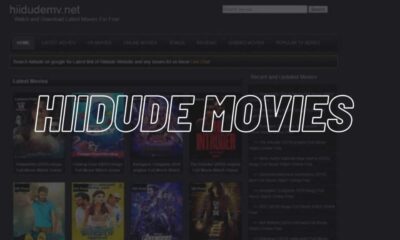
 Entertainment10 months ago
Entertainment10 months agoExploring Hiidude: Your Ultimate Guide to Free Online Movie Streaming
-

 Tech10 months ago
Tech10 months agoUnderstanding trendzguruji.me Computer: Exploring Cutting-Edge Computing
-
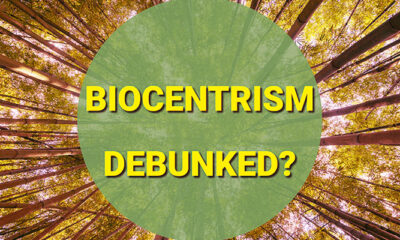
 Tech10 months ago
Tech10 months agoBiocentrism Debunked: Dissecting the Contentious Theory
-
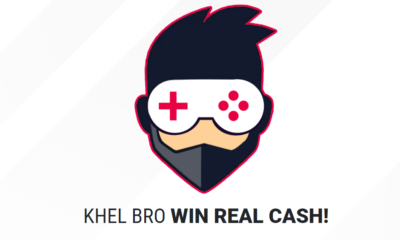
 Games10 months ago
Games10 months agoKhel Bro: Where Tradition Meets Innovation in Online Gaming